For as long as I can remember, I have been on the hunt for the perfect workstation setup — 4-computers, 1 keyboard, 1 mouse and 1 monitor with the ability to push to the TV when needed. Being in information security, I commonly find myself needing more data in front of me, and the ability to switch between devices on a moments notice to track down some malicious payloads is a must. I needed a change from having 4 half-cocked laptop’s waiting patiently by for when I needed to context switch. One of the other goals I had in mind was to have the ability to better cable manage, clearing off the bird nests of cables both on and under my desk.
At first I started to look for the perfect monitor, but that doesn’t exist. A monitor which supported 4xPicture in Picture, with a built in KVM would have been ideal — but you’re not getting that level of functionality and performance in the some shell. A requirement for my downtime gaming habits required a curved display, DisplayPort 1.2, at least 120Hz refresh rate, G-Sync support and minimum 3840x1600 (the Samsung’s running 1440p were gross and made it hard to code, look at a terminal, and had terrible ghosting in my opinion). So I changed by focus to look for a KVM instead of the perfect monitor. Looking for a 4-port KVM was not easy, especially one with USB 3.0, >4k@60Hz, hotkey switchable and EDID support at a minimum. Power delivery was not important for me.
The Setup
The computers I’m looking to get organized are as follows:
- PC1 — Windows Gaming computer with performance graphics card using G-Sync
- PC2 — mac Mini, 2021 with an M1 (with HDMI)
- PC3 — Henge dock connected to a myriad of Windows and Mac Book Air/Pro’s
- PC4 — Linux black-box with onboard graphics via DisplayPort
The monitor is an LG 38" GL950G Widescreen at 3840x1600 (and beautiful).
My keyboard is a myriad of flavors of the week from a Logitech G915, the ALT and CTRL from Drop all the way to a custom KBD60 and more.
Mouse wise, the G903 from Logitech is my go to. The low profile is comfortable on my hands and wrists, and there’s no awkward angles causing my hand to get fatigues.
Lastly, I have a USB hub configured with my Razer Nommo Chroma speakers, and a Logitech webcam for work, purposefully with a terrible resolution for a sense of nostalgia.
Initial Thoughts
The KVM came with everything needed to get setup, I used the included cables first to check out the quality. The unit itself; It’s clunky, but not too big it’s an eye sore.
Shortly after powering it on and connecting to devices, I noticed things like ghosting, incorrect detection of the color profile as RGB 4x4x2 instead of 4x4x4, monitor burn in and a few others (screenshots below). Toggling the DIP switch on the back seemed to help, but the image retention on the monitor was disgusting, which imitated white pixel burn in. Had to leave the monitor unplugged from power for a long time to see if that would cause the image to normalize.
Testing with 3 keyboards, the hot keys did not work. Tried the SCRLK, CTRL, and even saw some posts online about CAPSLCK. Double tap, press the number and [ENTER], but none of them triggered. This is with the keyboards plugged in with a cable (which I prefer, but most of the keyboards are 65% or 75%, so scroll lock was most easily found on the Logitech). On the ALT and CRTL keyboards, I rebound scroll lock within qmk to the caps lock key. Confirmed it bound correctly, but still didn’t switch as expected.
Cables Included
The KVM came with decent quality DisplayPort 1.2 cables, in the quantity of 4. It also had 4x USB-Type B cables with microphone and audio 3.5mm adapters attached. These cabled were thick, and since most of the devices I’m connecting to, I replaced these with by own USB Type-B’s, without the hardwire audio (that’s passed via USB for me).
macOS
On macOS, the refresh rate was supported up to 144Hz at full WQHD+ resolution (3840x1600). I also noticed most of the burn in occur while I was running macOS. This is something I’ve seen on the cheaper TRENDnet or IOGear KVM’s and to be honest, I would not expect it on the SIIG. I also got intermittent flashing and signal loss (again using stock cables). When the signal would come back, it would register the resolution at 800x600. This was frustrating but after swapping out the cables with Club3D, I haven’t noticed it.



Windows
The biggest thing I worried about here was G-Sync and the refresh rates. I didn’t want the KVM to be a bottle neck to my high speed gaming requirements. Not often do I get the chance to jump into a game, but when i do, I go hard. G-Sync was detected straight through thanks to the DisplayPort 1.2 standard conformity. The 144Hz refresh option was available on Windows as well (but I also dont have any screenshot software nor have time to look up how to grab them like on macOS).
Overall Thoughts
All in all, it’s a decent KVM, and probably one of the better on the market thanks to it’s EDID support which shaves seconds off switch times and stops everything from being rearranged when swapping inputs. The unit stays cool and doesn’t get hot either. I’m happy with the performance at the end of the day, but I would definitely prefer a Level1Tech 4-port DP 10Gbps KVM over the SIIG. If you’re looking for something right now, that will do the job, this KVM has you covered!
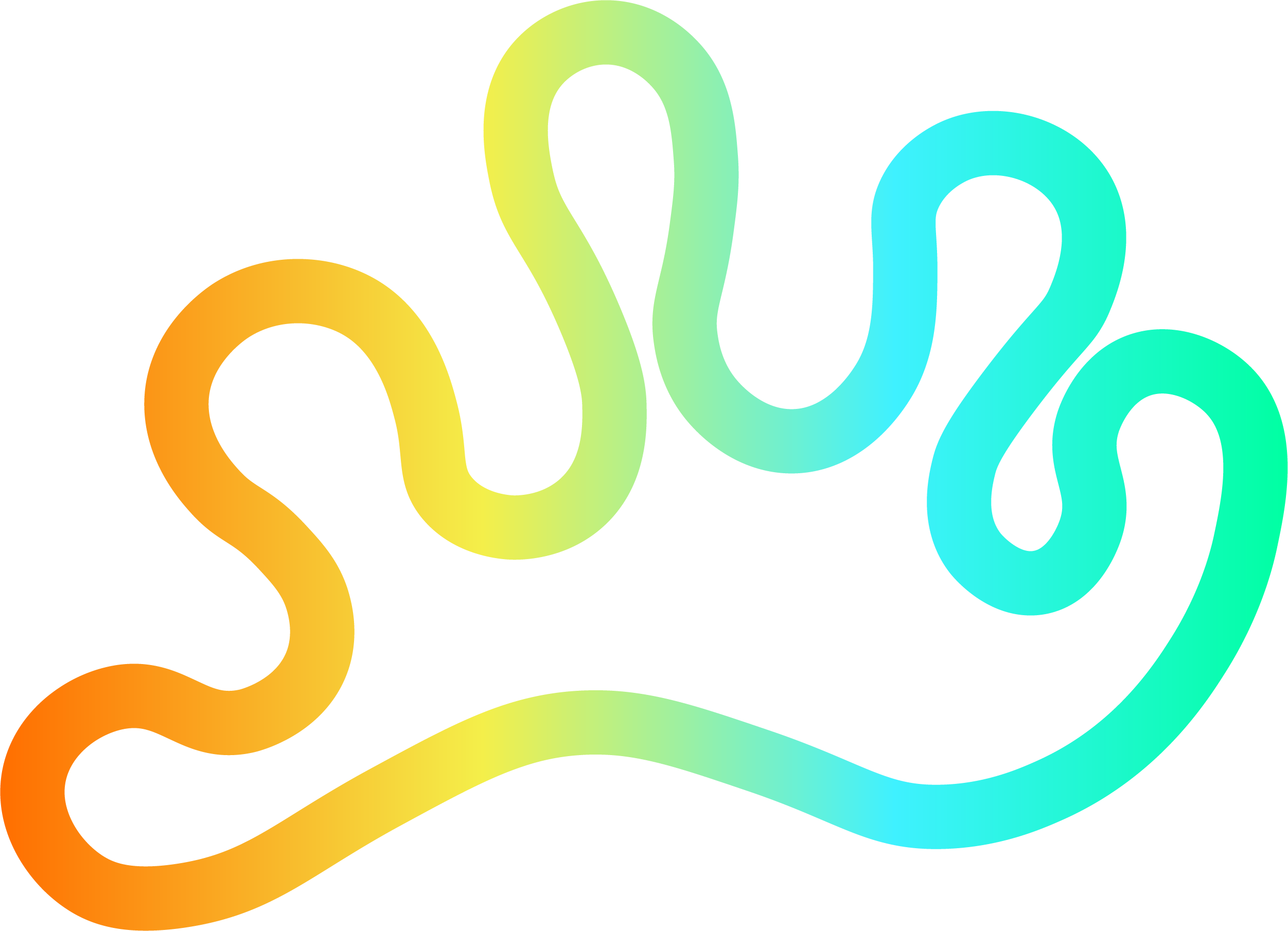

Member discussion